- Slow sites lose customers: 40% of users leave if a page takes over 3 seconds to load.
- Conversions drop fast: A 1-second delay can reduce conversions by 7%.
- Revenue impact: Amazon loses $1.6 billion annually due to slow load times.
Key Fixes for WooCommerce Speed:

- Clean Your Database: Remove unused data, index tables, and automate cleanup.
- Use Caching: Add page, object, and browser caching (avoid caching cart/checkout pages).
- Optimize Images: Compress, resize, and use WebP format with lazy loading.
- Upgrade Hosting: Choose WooCommerce-specific hosting with fast servers and PHP OPcache.
- Monitor Speed: Use tools like GTmetrix to track metrics like load time and Core Web Vitals.
Why it’s worth it:
- Faster stores see 3%-17% higher conversions.
- 47% of shoppers expect pages to load in under 2 seconds.
Start optimizing now – every millisecond counts!
How to Speed Up and Optimize Your WooCommerce Store
Fix Database Performance
Speeding up your WooCommerce database can make a noticeable difference in your site’s performance. Here are three effective ways to improve your database:
Remove Unused Database Data
Unused data can slow down queries and take up unnecessary space. For example, GreenTech Solutions reduced their load time from 8.5 seconds to 2.2 seconds simply by deleting 12,000 post revisions and clearing expired transients. This change led to a 20% increase in conversions.
To clean up your database:
- Use plugins like WP-Optimize or Advanced Database Cleaner.
- Delete old post revisions and drafts.
- Remove expired transients.
- Use the Prune Orders plugin to get rid of failed and canceled orders.
- Clean orphaned metadata.
"You can achieve this by using plugins like WP-Optimize or Optimize Database after Deleting Revisions. These plugins can clean your WordPress database by eliminating things like trashed posts, revisions, unused tags, and more." – Tamrat A., WooCommerce Support
Set Up Database Indexes
Think of database indexes as a book’s index – they help MySQL find specific data faster without scanning entire tables. This is especially useful if your store has a large product catalog or many customers.
A well-indexed database can significantly speed up queries. For instance:
- A WooCommerce store with thousands of products saw query speeds improve by 40% after indexing.
- A podcast hosting service reduced query times to one-tenth of their original duration with proper indexes.
| Table Size | Index Impact | Best Use Case |
|---|---|---|
| Small (<1,000 records) | Minimal benefit | May not require indexing |
| Medium (1,000-10,000) | 40-60% faster queries | Add selective indexes |
| Large (>10,000) | Up to 150% improvement | Critical for maintaining speed |
"Database indexing is an often forgotten but valuable practice when managing custom tables. Just like the index of a book, an index greatly improves the speed of retrieving data from your database tables." – Brad Touesnard, Founder & CEO, SpinupWP
Automating these optimizations can help maintain long-term performance.
Automate Database Cleanup
Manual cleanup is great, but automating maintenance ensures your database stays in good shape over time. Tools like WP-Optimize offer scheduling features for regular cleanups.
Here are some settings to consider:
- Schedule daily, weekly, or monthly optimization tasks.
- Automatically remove expired transients.
- Optimize tables regularly.
- Enable backups before running cleanups.
Set Up Store Caching
Caching helps store frequently accessed content, cutting server load by as much as 80%.
Add Page and Object Caching
WooCommerce’s dynamic pages, like the cart and checkout, need a caching plugin that works seamlessly with them. Here’s how to configure caching for different page types:
| Page Type | Caching Strategy | Reason |
|---|---|---|
| Product Pages | Enable full-page cache | Content is static and safe to cache. |
| Category Pages | Enable full-page cache | Content is static and safe to cache. |
| Cart | Exclude from cache | Dynamic content changes often. |
| Checkout | Exclude from cache | Contains sensitive user data. |
| My Account | Exclude from cache | Includes personal information. |
Additionally, exclude these WooCommerce elements from caching:
-
Sessions with the
_wc_session_prefix - Cart hash cookies
- Recently viewed items
- User session data
"Caching plugins will fall to their knees when your WooCommerce site deals with a big spike in traffic. This is because caching plugins do their job by handling all the caching processes on your WooCommerce website’s side, which increases the strain on your online shop. This is exactly what we are trying to avoid in order to make your website perform better and faster." – Mitchell Callahan, CEO and Co-Founder of Saucal
Set Up Browser Caching
Browser caching can further speed up your site. Use the following settings:
| File Type | Cache Duration | Notes |
|---|---|---|
| Images (jpg, png, gif) | 1 year | Static assets rarely change. |
| CSS and JS files | 1 month | Updates with version changes. |
| HTML pages | 0 seconds | Ensures users see fresh content. |
| Product data | 24 hours | Balances freshness with speed. |
For Apache servers, enable the mod_expires module and set proper cache headers. If you’re using Cloudflare, set browser cache expiration to 1 year to avoid GTmetrix warnings.
"Browser caching allows you to speed up your website for those visitors who visit multiple pages, or visit multiple times, by storing files locally in the user’s browser." – WP Rocket Knowledge Base
Once caching is in place, focus on optimizing your images and media to improve site performance even further.
sbb-itb-e45557c
Speed Up Images and Media
Images often make up the bulk of a webpage’s size, so optimizing them is key to improving WooCommerce performance.
Reduce Product Image Sizes
Balancing image quality with file size is essential. Follow these guidelines to optimize product images:
| Image Type | Recommended Format | Maximum Width | Use Case |
|---|---|---|---|
| Simple Products | JPEG | 800–1,000px | Basic product views |
| Detailed Products | JPEG | 2,000px | Zoomable images |
| Screenshots/Text | PNG | 1,200px | Clear text display |
| Thumbnails | WebP | 400px | Gallery previews |
Tools like TinyPNG and ShortPixel can compress images without noticeable quality loss. ShortPixel’s Adaptive Images feature even uses smart cropping to highlight the most important parts of product photos.
Add Image Lazy Loading
Once you’ve reduced file sizes, implement lazy loading to delay loading images until they’re about to appear on the screen. Some plugins that work well with WooCommerce include:
- WP Rocket’s Lazy Load – Lightweight and easy to use
- Smush – Combines lazy loading with image compression
- Optimole – Offers cloud-based optimization
- a3 Lazy Load – Designed with mobile users in mind
Convert Images to WebP
WebP is a modern image format that provides better compression without sacrificing quality. According to WP Rocket tests, converting JPEGs and PNGs to WebP can significantly reduce file sizes. Google reports that WebP files are about 26% smaller than PNGs (lossless) and 25–34% smaller than JPEGs at the same quality level.
To implement this, use a plugin like Imagify or WebP Converter for Media. Set it to automatically convert new uploads and ensure fallback support for browsers that don’t support WebP by using the <picture> tag.
For broader compatibility, serve WebP files to modern browsers and offer JPEG or PNG alternatives for older ones. Services like Cloudinary can automate this process.
With images optimized, you’re ready to focus on improving server response times to further boost site speed.
Speed Up Server Response
Improving server response time can significantly reduce load times and boost your store’s performance.
Choose Fast WooCommerce Hosting
A reliable hosting provider with low server response times is key. When looking for WooCommerce-specific hosting, prioritize features like:
| Feature | Importance | Example Providers |
|---|---|---|
| PHP Workers | High | Liquid Web (8+ workers) |
| Server Location | Important | FastComet (11 global data centers) |
| Caching System | Must-Have | SiteGround (built-in Nginx) |
| Uptime Guarantee | Essential | FastComet (99.9%) |
"There is no ecommerce solution that matches the freedom of WooCommerce. With exclusive Liquid Web enhancements, WooCommerce empowers businesses to easily build, scale, and grow online stores".
Remove Unnecessary Plugins
After optimizing your server hardware, it’s time to fine-tune your software. Too many plugins – or poorly coded ones – can slow down your store.
"We believe the problem is not the quantity of plugins, but rather the quality. You can have dozens of good WordPress plugins running on your website without any issues, but an addition of a single poorly coded plugin can slow down your website".
To pinpoint plugins that might be causing issues:
- Use Query Monitor to find slow database queries.
- Check your browser’s developer tools for resource-heavy plugins.
- Test your site speed after deactivating each plugin.
-
Remove plugins that:
- Overload your database with calls.
- Add unnecessary JavaScript or CSS.
- Duplicate the functionality of other plugins.
- Don’t work well with caching setups.
Enable PHP Opcode Cache
PHP OPcache can significantly improve performance by storing precompiled scripts in memory, reducing the need for repeated PHP compilation. In one case study, enabling OPcache cut 9,000 requests from 76 seconds at 90–100% CPU usage to just 26 seconds at 25–30% CPU usage.
To activate OPcache, collaborate with your hosting provider to optimize these settings:
- opcache.memory_consumption: Ensure enough memory is allocated.
- opcache.max_accelerated_files: Adjust based on the number of PHP files on your site.
- opcache.revalidate_freq: Set how often the cache is refreshed.
Many hosting providers, like Liquid Web and FastComet, already include pre-configured OPcache settings tailored for WooCommerce performance.
Track Store Speed
Keeping an eye on your store’s speed is key to maintaining strong performance. Regular monitoring helps you catch and fix potential issues before they hurt your business. Did you know that even a 0.1-second delay can reduce conversions by 8.4%?
Test with GTmetrix and PageSpeed
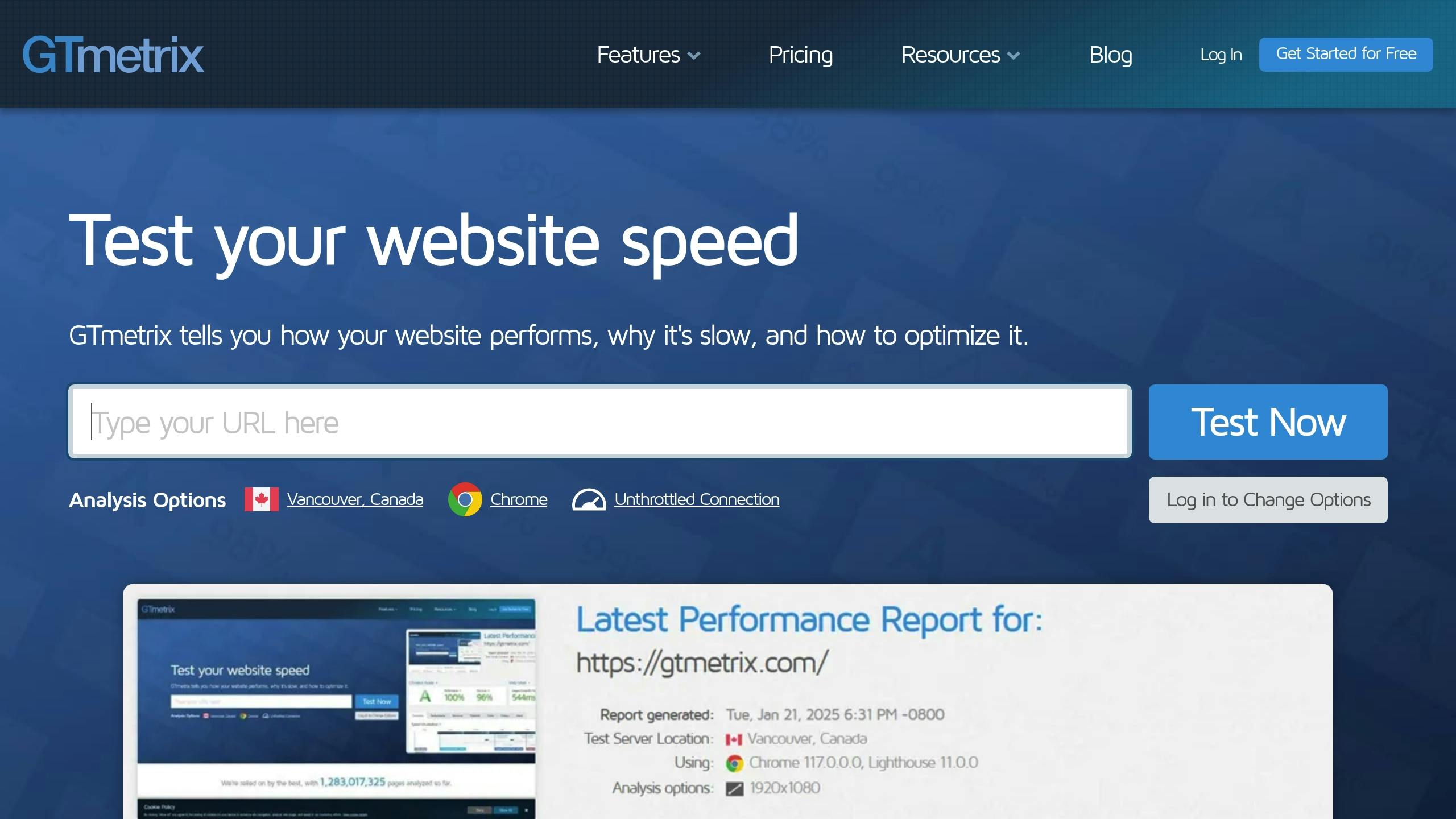
Tools like GTmetrix and Google PageSpeed Insights can help you evaluate your WooCommerce store’s performance. They highlight problem areas that could impact user experience and sales. Here are some important metrics to focus on:
| Metric | Target | Why It Matters |
|---|---|---|
| Page Load Time | Under 2 seconds | Visitors are 50% more likely to leave if load time increases from 2 to 3 seconds |
| Time to First Byte | Under 1 second | Faster server responses improve overall speed |
| Largest Contentful Paint | Under 2.5 seconds | Creates a better visual loading experience |
| Interaction to Next Paint | Under 200ms | Makes your site feel more responsive |
| Cumulative Layout Shift | Under 0.1 | Prevents sudden layout changes that frustrate users |
For example, one WooCommerce site boosted its PageSpeed score from 52/100 to 99/100 by targeting specific performance issues. Using these metrics, you can set realistic speed goals for your store.
Set Speed Goals
Establish clear speed targets based on industry standards and your store’s needs. Research shows that users who experience load times of 3 seconds or less tend to browse 60% more pages. Aim for these benchmarks:
- Mobile page load time: Under 3 seconds
- Desktop page load time: Under 2 seconds
- Core Web Vitals: "Good" range for at least 75% of visits
Monitor Speed Changes
Consistent monitoring is essential to track performance shifts. Even a 100ms delay in page load time can cost Amazon 1% of its sales. Vodafone’s 2021 A/B test revealed that improving Core Web Vitals led to an 8% sales boost.
Test the speed of critical pages regularly, including:
- Homepage
- Product listings
- Product pages
- Checkout process
- Search results
If your store serves international customers, test from multiple locations to ensure smooth performance worldwide. For those using Cloudflare or another CDN, compare test results before and after caching to measure its impact.
Conclusion
Speed matters – especially for your WooCommerce store. With 79% of users abandoning slow sites and a potential $250,000 annual revenue loss from just a one-second delay for stores making $1,000 daily, every millisecond counts. For instance, Amazon reports losing 1% in sales for every 100ms delay, while well-optimized WooCommerce stores can see up to a 17% boost in conversions.
Here’s how speed optimization translates into real-world results:
| Speed Factor | Target Metric | Business Impact |
|---|---|---|
| Page Load Time | Under 2 seconds | 47% of users will wait up to 2 seconds |
| Mobile Speed | Under 3 seconds | Reduces 40% visitor loss |
These numbers highlight why improving your store’s speed should be a top priority. Start with the basics: compress images, use caching, invest in high-quality hosting, and clean your database regularly.
Looking for expert help? The team at WOW WP can optimize your store starting at just $99 per task. By focusing on these strategies, you’re not just tweaking your site – you’re ensuring your business stays competitive in today’s fast-paced e-commerce world.
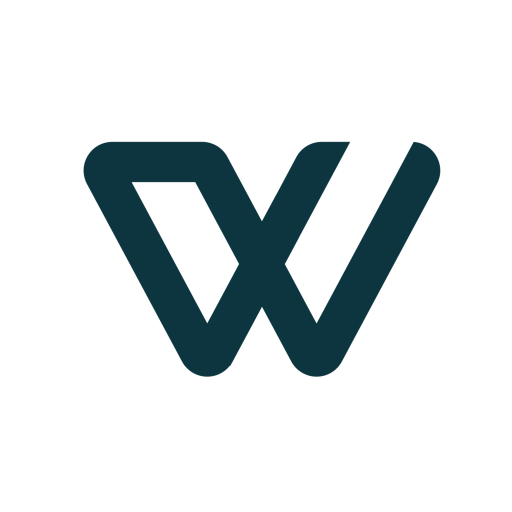
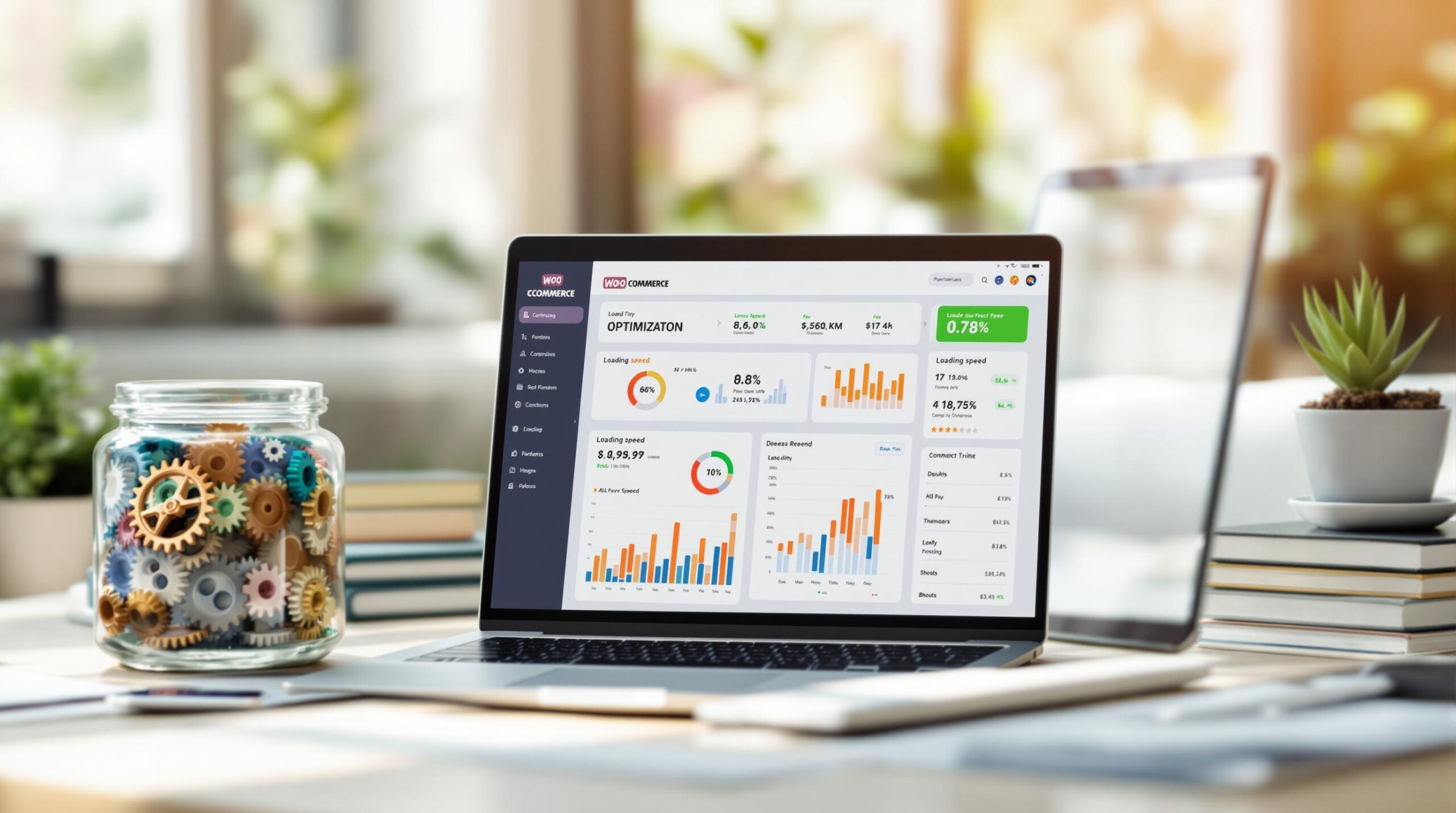
Leave a Reply