Here’s what you’ll learn:
- What is ACF? A plugin that adds powerful, user-friendly custom fields to WordPress.
- Why use it? It supports over 30 field types (like images, text, and relationships) and simplifies template integration with functions like
get_field(). - How to get started: Install ACF, create field groups, and configure settings.
- How to display fields: Use
get_field()orthe_field()in your template files. - Troubleshooting tips: Handle empty fields, fix display issues, and optimize performance.
Quick Comparison: WordPress Default Fields vs. ACF
| Feature | Default Fields | ACF |
|---|---|---|
| Field Types | Basic text/meta | Images, files, repeaters |
| Interface | Basic meta box | Visual field builder |
| Template Integration | Custom code required | Use get_field() |
| Field Organization | Limited grouping | Flexible groups |
With ACF, you can create dynamic, custom WordPress templates quickly and efficiently. Let’s dive into the details.
WordPress Advanced Custom Fields for Beginners: get_field() Function Explained

Getting Started with ACF
Install and set up Advanced Custom Fields (ACF) to seamlessly integrate custom fields into your WordPress templates.
Plugin Installation Steps
You can install ACF either through the WordPress Plugin Directory or manually.
1. WordPress Plugin Directory Installation
- Navigate to Plugins > Add New in your WordPress admin area.
- Search for "Advanced Custom Fields."
- Click Install Now and then Activate once the installation is complete.
2. Manual Installation
- Download the ACF plugin from advancedcustomfields.com.
- Extract the ZIP file and upload the plugin folder to
/wp-content/plugins/using an FTP client. - Go to your WordPress admin and activate the plugin.
Setting Up Field Groups
Follow these steps to create and configure field groups:
- Go to Custom Fields > Add New in your WordPress admin.
- Give your field group a name (e.g., "Post Details" or "Team Member Info").
- Click Add Field to create your first custom field.
- Configure the field settings:
- Field Label: What users will see in the editor.
- Field Name: The reference used in your template code.
- Field Type: Select from over 30 field options.
- Required: Decide if this field must be filled out.
- Set location rules to determine where the fields should appear.
Once you’ve set up your field group, you can dive into specific field options to fine-tune how they function in your templates.
Field Options and Settings
Here are some common field types, their uses, and key settings to configure:
| Field Type | Common Uses | Key Settings |
|---|---|---|
| Text | Headlines, Names | Character limit, Placeholder text |
| Image | Featured images, Galleries | Return format, Preview size |
| Relationship | Content connections | Post types, Filters, Max items |
| Repeater | Dynamic content rows | Min/Max rows, Layout style |
| Flexible Content | Page builders | Layouts, Button label |
Additional settings to consider:
- Return Format: Decide if media fields should return an ID, URL, or array.
- Default Value: Provide fallback content for empty fields.
- Instructions: Add guidance for editors to simplify content management.
- Required Fields: Ensure critical fields are mandatory.
- Conditional Logic: Show or hide fields based on other field values.
These settings allow you to create a tailored and efficient editing experience while ensuring your templates work exactly as intended.
Adding ACF Fields to Templates
You can display custom fields in your templates by using ACF functions.
Basic ACF Display Functions
ACF offers two main functions to handle field data:
get_field(): Retrieves the field value without displaying it.the_field(): Outputs the field value directly.
Here’s how they work:
// Retrieve a field value using get_field()
$author_bio = get_field('author_biography');
if ($author_bio) {
echo '<div class="bio">' . esc_html($author_bio) . '</div>';
}
// Output a field value directly with the_field()
<h2><?php the_field('section_title'); ?></h2>
You can integrate these functions into your template files to display custom fields.
Template File Modifications
When editing template files, always work with a child theme to ensure your changes are preserved.
// Example from single.php
<?php
if (have_posts()) :
while (have_posts()) : the_post();
// Load standard WordPress content
get_template_part('template-parts/content', get_post_type());
// Display ACF fields
if (get_field('additional_resources')) : ?>
<div class="resources">
<h3><?php the_field('resources_title'); ?></h3>
<?php the_field('additional_resources'); ?>
</div>
<?php endif;
endwhile;
endif;
?>
For better template organization, you can use the following field structure:
| Template File | Common ACF Fields | Example Usage |
|---|---|---|
| single.php | Featured Image, Author Bio, Related Posts | get_field('author_bio') |
| page.php | Hero Section, Call-to-Action, Custom Sections | the_field('hero_title') |
| archive.php | Category Description, Featured Categories | get_field('category_image', 'category_' . $category->term_id) |
You can further enhance your templates by adding custom ACF blocks in Gutenberg.
ACF Blocks in Gutenberg

To create custom blocks for Gutenberg, use the acf_register_block_type() function:
add_action('acf/init', 'register_acf_blocks');
function register_acf_blocks() {
if (function_exists('acf_register_block_type')) {
acf_register_block_type(array(
'name' => 'testimonial',
'title' => 'Testimonial',
'description' => 'A custom testimonial block.',
'render_template' => 'template-parts/blocks/testimonial.php',
'category' => 'formatting',
'icon' => 'admin-comments',
'keywords' => array('testimonial', 'quote'),
));
}
}
// Always sanitize inputs and escape outputs for security
$clean_text = sanitize_text_field($_POST['field_name']);
echo esc_html(get_field('text_field'));
echo wp_kses_post(get_field('html_field'));
sbb-itb-e45557c
Fix Common ACF Problems
Empty Field Handling
Managing empty ACF fields is key to keeping your website looking polished. Here’s an example of how to handle missing values effectively:
// Check if field has a value, with a fallback
$team_member = get_field('team_member');
if ($team_member) {
echo esc_html($team_member);
} else {
echo 'Team member information coming soon';
}
$product_details = array(
'name' => get_field('product_name'),
'price' => get_field('product_price'),
'description' => get_field('product_description')
);
foreach ($product_details as $key => $value) {
if (empty($value)) {
$product_details[$key] = get_field('default_' . $key);
}
}
After addressing empty fields, you’ll want to tackle common display issues.
Template Display Issues
Display problems can often arise from misconfigured fields or template errors. Use this table to troubleshoot:
| Issue | Common Cause | Solution |
|---|---|---|
| Blank Output | Incorrect field name | Double-check field names in the ACF admin |
| PHP Errors | Missing field check | Add conditional logic before output |
| Wrong Format | Incorrect return type | Verify the return format in field settings |
| Missing Data | Wrong post context | Use get_field('field_name', $post_id) |
For fields like repeaters, always confirm that rows exist before outputting:
if (have_rows('service_features')) :
while (have_rows('service_features')) : the_row();
// Code for repeater field
endwhile;
else :
echo '<p>No features available</p>';
endif;
Once display issues are under control, focus on improving performance.
Speed Optimization
Boost the performance of your ACF fields with these strategies:
// Cache ACF field values for faster retrieval
$cache_key = 'my_acf_fields_' . get_the_ID();
$cached_fields = wp_cache_get($cache_key);
if (false === $cached_fields) {
$cached_fields = array(
'title' => get_field('page_title'),
'content' => get_field('page_content')
);
wp_cache_set($cache_key, $cached_fields, '', 3600);
}
For relationship fields, minimize queries by fetching multiple posts in a single request:
// Efficiently load related post objects
$related_posts = get_field('related_posts');
if ($related_posts) {
$post_ids = array_map(function($post) {
return $post->ID;
}, $related_posts);
// Query all related posts in one go
$args = array(
'post__in' => $post_ids,
'posts_per_page' => -1,
'orderby' => 'post__in'
);
$query = new WP_Query($args);
}
These techniques can help you resolve issues and optimize your website’s performance.
Help and Support
Working with ACF in WordPress templates can sometimes feel tricky. Thankfully, there are expert resources and clear documentation available to help you tackle any challenges. Here are two reliable sources to help you solve issues and make the most of your ACF setup when building advanced templates.
WOW WP

WOW WP offers specialized support for WordPress developers using ACF in their projects. Their services include:
| Service Type | Description | Pricing |
|---|---|---|
| Custom ACF Implementation | Assistance with setting up custom fields and integrating templates | $99 per task |
| Code Snippets Library | Pre-written ACF code examples ready for use | Free |
| Tutorial Resources | Detailed guides for various ACF use cases | Free |
This task-based pricing model ensures you get targeted help for specific ACF needs.
Official ACF Resources
The Advanced Custom Fields team also provides valuable support through their official documentation and a community-driven forum. Key resources include:
| Resource | Purpose | Access |
|---|---|---|
| Documentation | Comprehensive guides and function references | Free |
| Support Forums | Community discussions for troubleshooting issues | Free |
For the latest updates, check out their documentation portal. When asking for help, include details like your ACF version, WordPress version, relevant code snippets, and a clear description of the problem. This ensures you get accurate and timely support.
Summary
Advanced Custom Fields (ACF) simplifies WordPress template development by providing a clear framework for managing custom content. Here’s a breakdown of what we’ve discussed about effectively using ACF fields in your templates:
| Implementation Aspect | Key Considerations | Best Practices |
|---|---|---|
| Field Setup | Field validation and data types | Choose the right field types and set validation rules |
| Template Integration | Function selection and placement | Use careful coding practices for handling data |
| Performance | Cache management and query optimization | Reduce database queries with proper field loading |
These practices help ensure your ACF integration is both secure and efficient.
Key Steps to Implement ACF
- Install the ACF plugin and set up field groups with validation rules.
- Add functions to templates for displaying field data, ensuring proper sanitization.
- Test field outputs across different scenarios to confirm accuracy.
- Handle potential errors, like empty fields, gracefully.
Tips for Better Performance
- Cache ACF field values to reduce repeated queries.
- Use
get_field()functions to load data efficiently. - Always validate and sanitize field data before displaying it.
- Apply escaping functions to enhance security.
By validating and sanitizing data, you can maintain both the security and reliability of your WordPress templates while leveraging ACF’s customization options.
For additional help or troubleshooting, refer to the official ACF documentation or check out WOW WP’s code snippets for practical examples and advice.
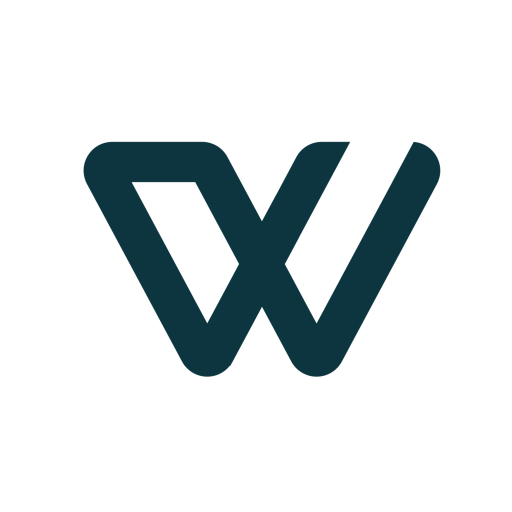
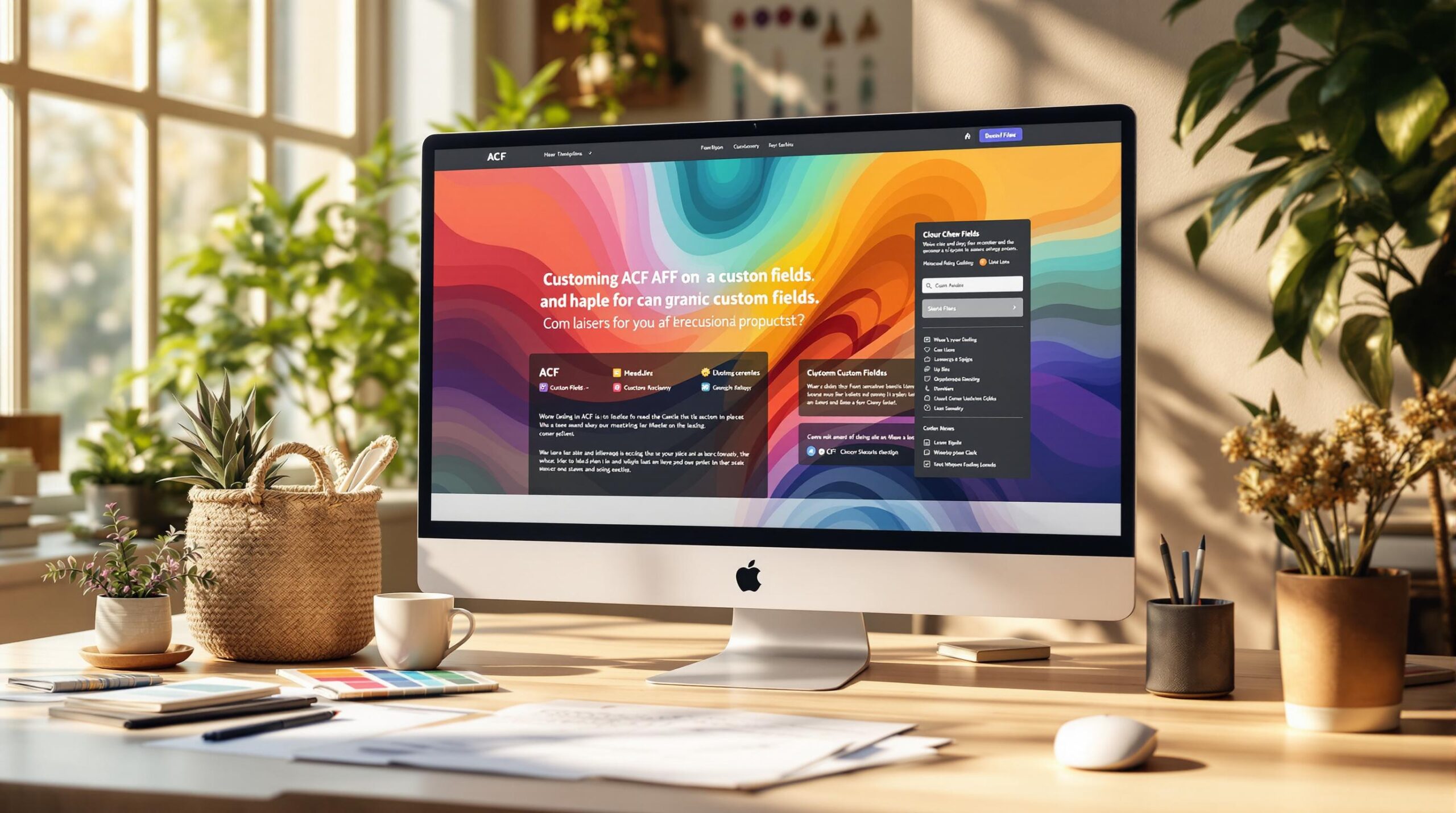
Leave a Reply