Checkout errors can kill sales and frustrate your customers. Whether it’s payment failures, form validation issues, cart problems, or server errors, these disruptions lead to lost revenue and damaged trust.
Quick Fixes for Common Issues:
-
Payment Gateway Errors
- Double-check API credentials and update plugins.
- Offer multiple payment options to reduce failed transactions.
-
Form Validation Problems
- Simplify required fields and enable real-time validation.
- Customize error messages to guide users clearly.
-
Cart and Session Issues
- Exclude cart/checkout pages from caching.
- Repair database tables and resolve plugin conflicts.
-
Server Errors
- Increase PHP memory limits and upgrade to PHP 7.4 or higher.
- Optimize hosting for WooCommerce performance.
Why It Matters:
- 80% of carts are abandoned at checkout.
- 24% of shoppers leave when forced to create an account.
- Fixing these errors improves sales and builds customer trust.
Follow these steps to make your checkout process smooth and reliable.
WooCommerce Troubleshooting – Finding the Source of Error Messages
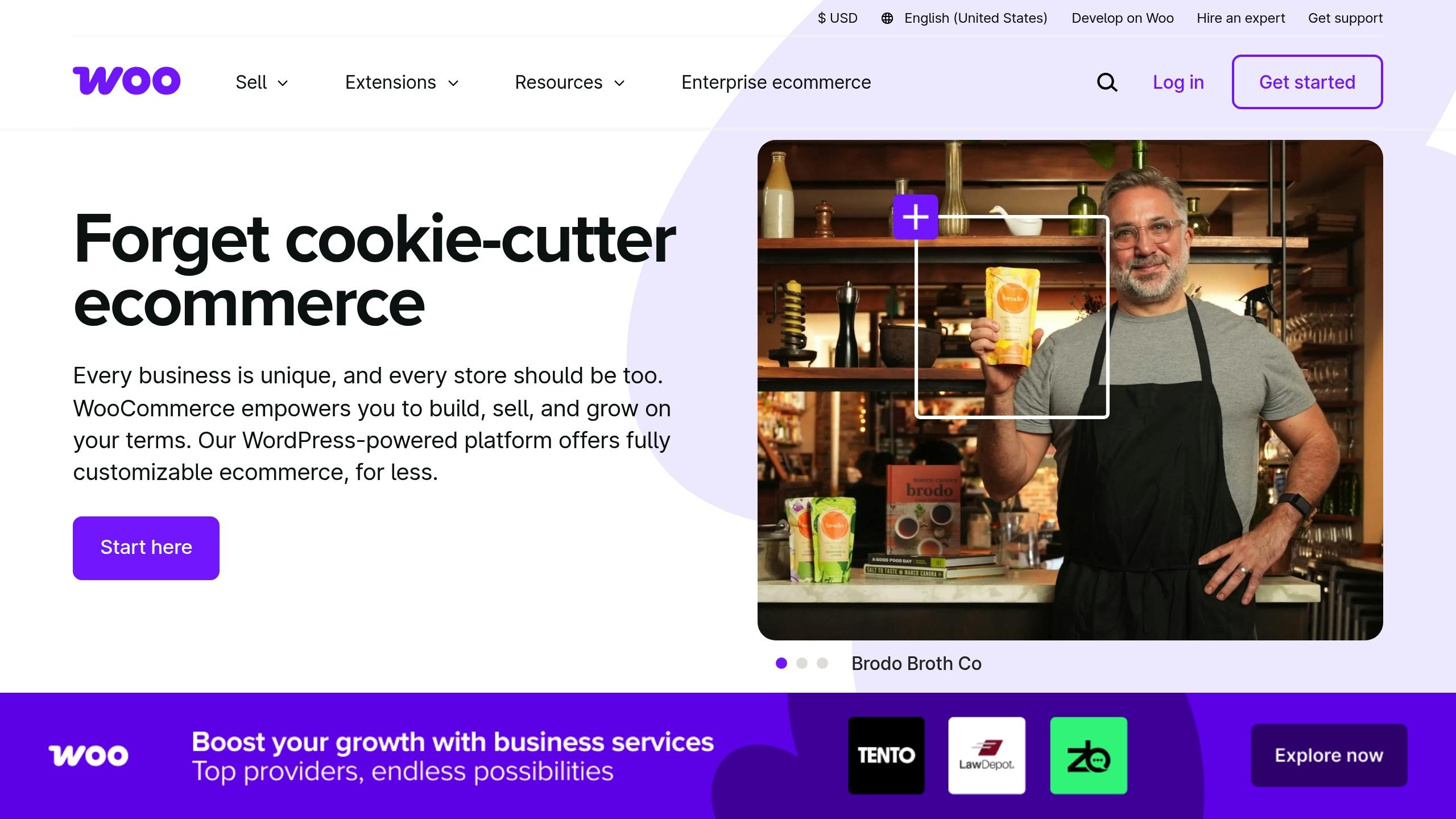
Payment Gateway Error Solutions
Payment gateway errors can disrupt your checkout process, frustrating customers and potentially costing you sales. These problems often show up as declined payments, API glitches, or timeouts that block transactions.
Identifying Payment Errors
Payment gateway errors tend to follow certain patterns. Here’s a quick guide to recognizing them:
| Error Type | Common Messages | Possible Causes |
|---|---|---|
| API Issues | "400 Error", "Invalid API credentials" | Incorrect contact URL, misconfigured settings |
| Transaction Failures | "Payment declined", "Insufficient funds" | Issues with customer card or gateway downtime |
| System Errors | "200 Error", "Blank page" | Incorrect credentials, PHP compatibility problems |
| Gateway Timeouts | "Connection failed", "Gateway not responding" | Server or network issues |
Recognizing these patterns will help you apply the right fixes.
Fixing Payment Gateway Errors
Here’s how to address common payment gateway problems:
-
Double-Check Gateway Configuration
Ensure API credentials and settings are correct. Use the logging feature in WooCommerce (WooCommerce > Status > Logs) to identify error patterns. -
Keep Everything Updated
Update your WooCommerce, payment gateway plugins, WordPress, and PHP to their latest recommended versions to avoid compatibility issues. -
Provide More Payment Options
Offer multiple payment methods to reduce the impact of errors with a single gateway and improve customer conversion rates. -
Monitor Gateway Performance
Regularly track your gateway’s uptime and performance. Consider setting up a backup gateway to keep sales flowing during outages.
If customers run into payment errors, suggest these quick solutions:
- Clear their browser cache
- Contact their bank if a transaction is declined
- Use an alternative payment method
Form Validation Error Fixes
Issues with form validation can disrupt the checkout process, just like payment problems. These errors occur when customer inputs don’t meet WooCommerce’s requirements, leading to frustration and potentially lower conversion rates.
Common Form Errors
Form validation errors usually fall into specific categories that impact checkout completion:
| Error Type | Description | Common Triggers |
|---|---|---|
| Required Fields | Missing mandatory information | Empty billing or shipping fields |
| Format Errors | Incorrect data structure | Invalid email or phone number formats |
| Mismatch Errors | Inconsistent information | Password or email confirmation mismatches |
| Invalid Input | Incorrect or non-existent data | Wrong ZIP codes or invalid state codes |
By identifying these errors, you can take targeted actions to improve the checkout experience. For example, Spotify used proper form validation to lower email bounce rates from 12.3% to 2.1%, boosting deliverability by 34% and generating an additional $2.3M in revenue.
Fixing Form Validation Errors
Here are some practical steps to address common form validation issues:
Customize Error Messages
Make error messages clear and actionable. Use the woocommerce_checkout_required_field_notice filter to adjust default messages. For instance, replace "This field is required" with something more specific like "Please enter your shipping address to proceed."
Enable Real-Time Validation
Catch errors as users fill out the form with real-time validation. Here’s an example for validating phone numbers:
add_action('woocommerce_after_checkout_validation', 'custom_validation_check', 10, 2);
function custom_validation_check($fields, $errors) {
if (!empty($fields['billing_phone'])) {
if (!preg_match('/^[0-9]{10}$/', $fields['billing_phone'])) {
$errors->add('validation', 'Please enter a valid 10-digit phone number');
}
}
}
Streamline Field Requirements
- Focus on essential fields and minimize optional ones.
- Enable guest checkout to simplify the process.
- Use smart defaults and auto-fill options to save time.
- Introduce progressive disclosure for less critical fields.
"While field validation is important for data integrity and security, overzealous implementation can harm the user experience. The key is to strike a balance: validate essential information for order processing and fraud prevention but avoid creating unnecessary friction that frustrates customers and drives them away." – Beka Rice, Product Architect at Kestrel
Technical Tweaks
- Test the checkout process across different browsers to spot compatibility issues.
- Temporarily switch to a default WooCommerce theme like Storefront to check for theme-related conflicts.
- Clear cache and cookies after making changes.
- Use browser developer tools to identify JavaScript errors.
For more advanced validation features, plugins like CheckoutWC or FunnelKit can simplify the process. These tools offer options like inline validation and enhanced phone field checks, reducing the need for custom coding.
sbb-itb-e45557c
Cart and Session Error Repairs
Cart and session errors can disrupt WooCommerce checkouts, leading to lost sales. Fixing these issues is essential to ensure a smooth shopping experience.
Common Causes of Cart Errors
Here are the typical reasons behind cart and session errors:
- Session Management Issues: Problems with PHP sessions or expired sessions can result in empty cart redirects or lost cart items.
- Cache Problems: Incorrect caching of dynamic pages can cause inconsistent cart updates.
- Plugin Conflicts: Outdated or incompatible plugins and themes often interfere with cart functionality.
- Database Issues: Corrupted or misconfigured session tables can reset or clear the cart.
These problems can frustrate customers, but targeted fixes can resolve them effectively.
How to Fix Cart Errors
Here’s how you can address cart and session errors:
-
Caching Adjustments:
- Exclude pages like
/cart,/checkout, and/my-accountfrom caching. - Set cache headers such as
Cache-Control: no-store, no-cache. - If using Cloudways, disable Varnish cache to prevent empty cart issues.
- Exclude pages like
-
Database Repairs:
- Check the
wp_woocommerce_sessionstable for correctsession_keyconfigurations. - Run database optimization tools.
- Use plugins like WP-Optimize to repair and clean up the table structure.
- Check the
-
Resolving Plugin Conflicts:
- Update plugins, such as switching Google Analytics from HTTP to HTTPS.
- For themes like Flatsome, enable AJAX add-to-cart functionality on product pages and quick views.
-
Session Management Fixes:
- Enable SSL under WooCommerce > Settings > Advanced.
- Clear customer sessions through WooCommerce > Status > Tools.
- Check cookie settings using browser developer tools.
- Ensure your hosting supports PHP session management.
-
Technical Updates:
- Keep WordPress core and WooCommerce updated.
- Review WooCommerce status reports for potential issues.
- Check and adjust checkout endpoints.
- Flush permalinks to refresh settings.
- Upgrade MySQL to MariaDB 10.3 for better cart performance.
Addressing these technical issues ensures a reliable checkout process, helping to maintain customer trust and improve sales. A seamless cart experience is key to keeping shoppers engaged.
Server Error Solutions
After tackling payment, form, and cart-related issues, it’s time to address server-side problems. These errors can disrupt the WooCommerce checkout process, leading to lost sales and unhappy customers.
Finding Server Errors
Pinpointing server-related issues requires a structured approach with the right tools:
Check System Logs
- Look at PHP error logs (via cPanel), WordPress logs (
wp-content/debug.log), and WooCommerce fatal error logs. - Enable
WP_DEBUGto display PHP errors. - Use Chrome DevTools to monitor AJAX request failures.
- Parse error messages with tools like Debug Log Manager.
A case study from WooHelpDesk shows how important proper error identification is: A WooCommerce store faced repeated checkout failures due to disabled session handling on shared hosting. The issue was uncovered only after inspecting the hosting’s PHP session settings, which revealed that session_start() was restricted.
Once identified, server problems can often be resolved with specific configuration changes.
Server Error Fixes
Address common server issues with these targeted adjustments:
PHP Configuration Updates
- Increase the PHP memory limit to at least 256MB.
- Upgrade to PHP 7.4 or higher for better performance.
- Enable PHP sessions through your hosting control panel.
Hosting Environment Optimization
| Issue | Solution | Impact |
|---|---|---|
| Memory Exhaustion | Increase limit in wp-config.php |
Prevents checkout timeouts |
| AJAX Failures | Adjust server firewall rules | Ensures smooth payment processing |
| Session Errors | Enable proper session handling | Keeps the cart stable |
Boost Performance
- Use caching plugins to reduce server load.
- Optimize database queries for faster responses.
- Deactivate unused plugins to free up resources.
"Updating to WordPress’s recommended PHP version (currently 7.4 or higher) can deliver a performance increase that will benefit all visitors to your website." – WordPress.org Forums
If issues remain:
- Check the WooCommerce System Status report under WooCommerce > Status for detailed insights.
- Review server firewall settings to ensure API requests aren’t blocked.
- Verify SSL configuration to avoid errors like
ssl_error_rx_record_too_long.
If memory-related problems persist, you may need to upgrade your hosting plan. Hosting providers report that WooCommerce performs best on dedicated resources rather than shared hosting setups.
Conclusion: Error Prevention Tips
Key Takeaways
For a hassle-free WooCommerce checkout, focus on strong input validation, keep your plugins and themes up to date, and consider using professional monitoring services like WOW WP. These steps can help you maintain a reliable and smooth checkout process.
Actionable Steps
- Use strong validation and sanitization: Ensure your checkout process catches errors and prevents invalid data entry.
- Stay updated: Regularly update your plugins, themes, and system settings to avoid compatibility issues.
- Invest in monitoring services: Services like WOW WP can help you spot and fix problems early, keeping your checkout process running smoothly.
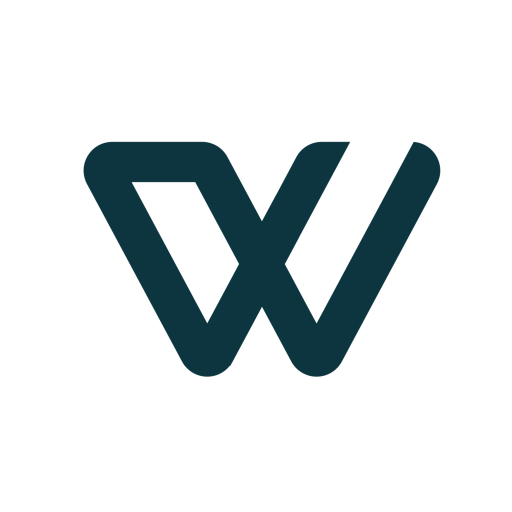

Leave a Reply