Dynamic pricing in WooCommerce allows you to automatically adjust product prices based on rules like purchase quantity, customer role, or cart value. This guide covers everything you need to know to implement dynamic pricing effectively, including:
- Common Strategies: Bulk discounts, role-based pricing, time-limited offers, cart value discounts, and category combinations.
- Required Tools: WooCommerce (v8.0+), WordPress (v6.0+), and plugins like "WooCommerce Dynamic Pricing & Discounts" or "Discount Rules for WooCommerce."
- Setup Steps: Organize your product catalog, define attributes, and configure price fields.
- Rule Examples:
- Bulk discounts (e.g., 10% off for 5+ items).
- Role-based pricing (e.g., wholesale customers get 15% off).
- Cart total discounts (e.g., $10 off orders over $100).
- Time-based offers (e.g., "Happy Hour" discounts).
Start by planning your pricing goals, setting up tools, and testing rules to ensure accuracy. Use this guide to create flexible pricing strategies that boost sales and reward customers.
WooCommerce Dynamic Pricing and Discount Rules Tutorial
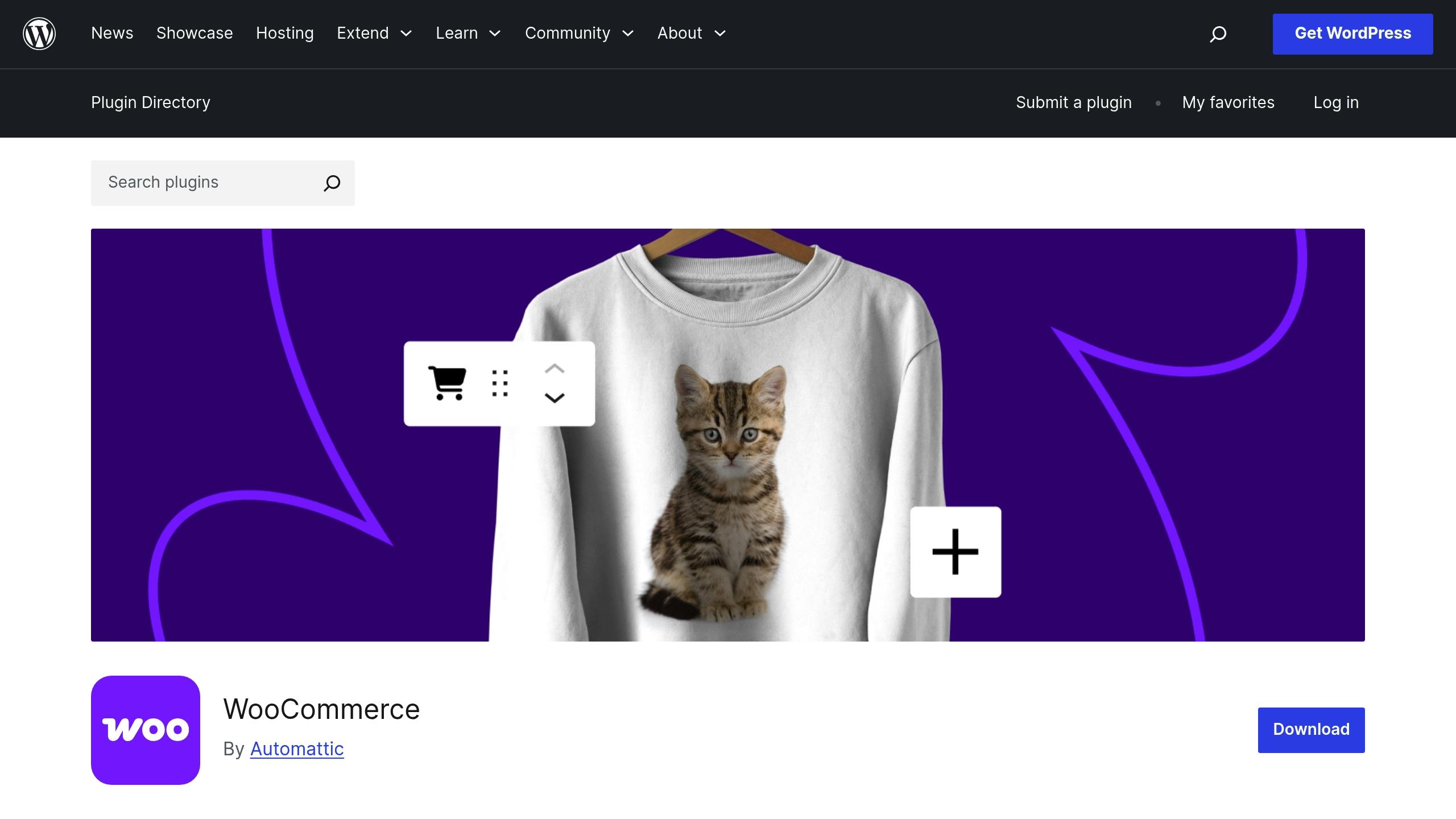
Setup Requirements
To get started with dynamic pricing, you’ll need the right tools and to configure your product catalog accordingly.
Tools and Plugins You’ll Need
Here’s what you’ll need to set up dynamic pricing in WooCommerce:
- WooCommerce: Make sure you’re running version 8.0 or higher.
- WordPress: Requires version 6.0 or above.
- Dynamic Pricing Plugin: Choose one of these options:
- WooCommerce Dynamic Pricing & Discounts
- Advanced Dynamic Pricing
- Discount Rules for WooCommerce
Key WooCommerce Settings to Check:
| Setting Category | Required Configuration | Why It’s Important |
|---|---|---|
| Tax Settings | Tax calculation method | Ensures discounts are applied correctly with taxes. |
| Price Display | Price display suffix/prefix | Keeps price presentation clear for customers. |
| Decimal Places | Price/Tax decimal digits | Prevents rounding issues. |
Once your tools are in place, move on to structuring your product catalog for the best results.
Product Setup Instructions
To make dynamic pricing work seamlessly, your product catalog needs to be well-organized. Here’s how to set it up:
1. Set Base Prices
Ensure each product has a regular price that reflects your standard retail pricing.
2. Organize Product Categories
Create a structured hierarchy for your products to align with your pricing strategy:
| Category Level | Example Structure | Purpose |
|---|---|---|
| Primary | Electronics, Clothing | Groups broad product types. |
| Secondary | Laptops, T-shirts | Focuses on specific subcategories. |
| Tags | Brand names, Materials | Adds extra classification. |
3. Define Product Attributes
Set up attributes that influence pricing, such as:
- Size options
- Color variations
- Material types
- Brand categories
4. Enable Price Fields
Configure all relevant price fields for your products:
- Regular price
- Sale price
- Cost of goods
- Wholesale pricing
With these steps completed, your WooCommerce store will be ready to implement dynamic pricing effectively.
Creating Dynamic Pricing Rules
Your store is ready to go. Now let’s focus on boosting sales and keeping customers coming back.
Bulk Discount Setup
Encourage larger purchases by offering discounts based on quantity. Here’s an example of how you can structure your pricing tiers:
| Quantity Range | Discount Level | Example Price Impact |
|---|---|---|
| 1-4 items | Regular price | $25.00 per unit |
| 5-9 items | 10% off | $22.50 per unit |
| 10-24 items | 15% off | $21.25 per unit |
| 25+ items | 20% off | $20.00 per unit |
To set this up:
- Open your dynamic pricing plugin settings
- Select Quantity-Based Rules
- Define quantity ranges and discounts (either percentage or fixed amounts)
- Apply these rules to specific product categories
Pro tip: Start with smaller discounts (around 5-10%) for lower quantities and gradually increase them. This approach helps you encourage bulk purchases without cutting too deeply into your margins.
User Role Price Rules
Take it a step further by tailoring prices based on customer roles.
1. Wholesale Pricing Setup
Offer special pricing for wholesale customers based on their tier:
- Bronze Wholesale: 15% off with a $500 minimum order
- Silver Wholesale: 25% off with a $1,000 minimum order
- Gold Wholesale: 35% off with a $2,500 minimum order
2. Membership Tiers
Reward loyal customers with member-exclusive pricing:
| Membership Level | Discount Benefits | Requirements |
|---|---|---|
| Basic Member | 5% store-wide | Free registration |
| Premium Member | 10% store-wide | $99/year subscription |
| VIP Member | 15% store-wide + free shipping | $199/year subscription |
Special Offer Rules
In addition to bulk and role-based pricing, you can create targeted promotions to drive sales.
Cart Total Discounts:
- $10 off orders over $100
- $25 off orders over $200
- $50 off orders over $500
Category Combinations:
Encourage cross-selling by pairing related products with discounts:
| Primary Product | Complementary Item | Combined Discount |
|---|---|---|
| Laptops | Laptop bags | 20% off bag |
| Smartphones | Phone cases | Buy case at 50% off |
| Cameras | Memory cards | 25% off bundle |
Time-Based Rules:
Create urgency with limited-time offers:
- Happy Hour: 15% off all electronics between 2 PM and 6 PM
- Weekend Special: 10% off the entire store from Friday 12 PM to Sunday 11:59 PM
- Flash Sales: 30% off selected categories for 4-hour windows
Before rolling these out store-wide, test them on a smaller scale to ensure everything works smoothly.
sbb-itb-e45557c
Maintenance and Problem Solving
Rule Testing Methods
-
Create Test Products
Set up a testing environment with sample products, including simple, variable, and sale items. -
Systematic Rule Verification
Use a checklist to:
- Test rules one at a time
- Check how rules interact
- Verify price calculations
- Record any unexpected behavior
| Test Scenario | Expected Result | Common Issues |
|---|---|---|
| Single product discount | Correct price reduction | Rounding errors |
| Multiple rules active | Proper rule priority | Rule conflicts |
| Role-based pricing | Accurate user-specific pricing | Permission issues |
| Cart total discounts | Correct threshold calculation | Tax calculation errors |
Fixing Common Problems
Price Calculation Issues
If prices aren’t being calculated correctly, check these areas:
- Rule priority settings to avoid conflicts
- Tax settings (inclusion or exclusion)
- Decimal precision settings
- Currency formatting options
Performance Problems
If your store slows down when using dynamic pricing, review your rules for efficiency. Simplify where possible and avoid overly complex setups.
After resolving issues, keep everything organized with clear documentation and regular reviews.
Rule Management Tips
-
Rule Naming Convention
Use a consistent format for naming rules:
[Category]-[DiscountType]-[Percentage]-[EndDate]
Example: Electronics-Bulk-15-2025-06-30 -
Documentation Requirements
Record key details for each rule, including:- Purpose
- Active period
- Conditions
- Expected results
- Related campaigns
-
Maintenance Schedule
- Review active rules monthly
- Archive expired rules quarterly
- Test rule performance regularly
- Update documentation after any changes
-
Preventing Rule Conflicts
- Group similar rules together
- Assign clear priorities to each rule
- Document dependencies between rules
- Test new rules in a staging environment
For advanced setups or custom pricing needs, consulting WooCommerce specialists can help ensure your pricing strategy runs smoothly.
Extra Help and Tools
When dealing with complex dynamic pricing, specialized tools and expert guidance can refine your approach. WOW WP provides a variety of resources aimed at enhancing WooCommerce pricing setups.
WOW WP for WooCommerce Customization
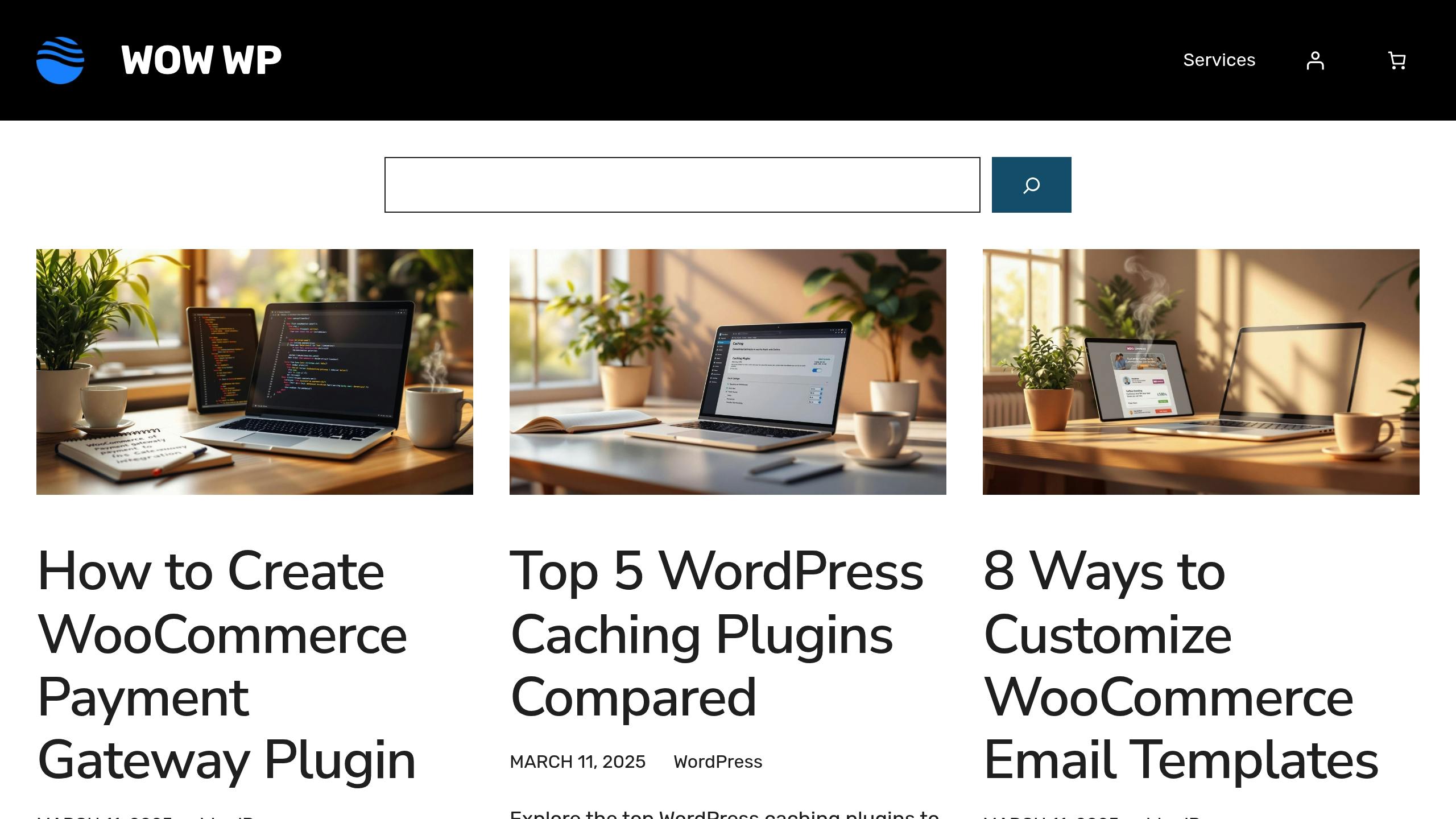
WOW WP specializes in custom pricing solutions designed to extend WooCommerce’s capabilities. These tools and services go beyond the standard plugin features, offering more flexibility and control.
| Resource Type | Description | Best Used For |
|---|---|---|
| Code Snippets | Pre-built WooCommerce code solutions | Quickly applying custom pricing rules |
| Tutorials | Step-by-step pricing modification guides | Learning advanced pricing configurations |
| Custom Development | Task-based pricing at $99 per task | Handling intricate pricing rule adjustments |
For more advanced needs, WOW WP offers tailored solutions for dynamic pricing rules that exceed the limitations of typical plugins. Their documentation provides clear examples and instructions, making it easier to implement custom price rules. To get the most out of these resources, consider the following tips:
- Review tutorials thoroughly before opting for custom development.
- Always test code snippets in a staging environment to avoid disruptions.
- Keep a record of any custom implementations for future reference.
- Make sure to back up your site before applying any changes.
Summary
Dynamic pricing in WooCommerce allows businesses to adjust prices effectively by focusing on clear objectives, proper execution, and continuous monitoring.
Key Points
To set up dynamic pricing, pay attention to three main areas:
| Component | Actions to Take | Advantages |
|---|---|---|
| Rule Planning | Set clear pricing objectives and conditions | Helps achieve focused outcomes |
| Implementation | Use the right plugins and configure them properly | Ensures a smooth customer journey |
| Management | Track performance and tweak rules when necessary | Improves your pricing approach |
These elements are crucial for building a strong pricing strategy.
For effective implementation, follow these steps:
- Define specific pricing goals.
- Select the right dynamic pricing plugins.
- Test your rules in different scenarios.
- Regularly review performance metrics.
Keep your pricing simple enough for customers to understand while meeting your business needs. Introduce one rule at a time to make testing and adjustments more manageable. Use these steps alongside earlier guidance to refine your dynamic pricing strategy.
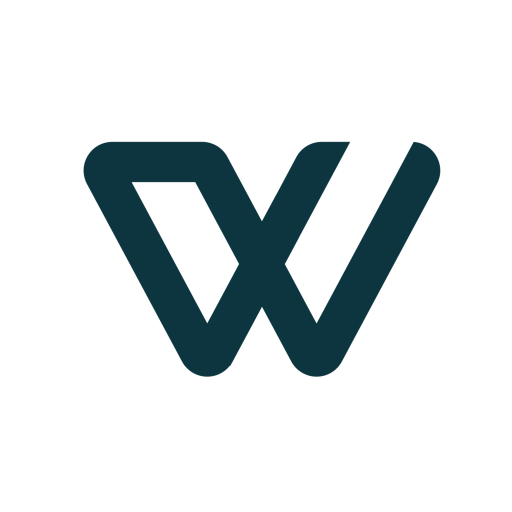

Leave a Reply