SQL injection attacks can compromise your WordPress site by exploiting vulnerabilities in user input handling. These attacks can lead to stolen data, altered content, and even complete site takeovers. Here’s how to protect your site:
- Use Prepared Statements: Secure your database queries with
$wpdband placeholders like%sor%d. - Validate and Sanitize User Input: Clean inputs with WordPress functions like
sanitize_text_field()andsanitize_email(). - Keep WordPress Updated: Regularly update the core, themes, and plugins to patch vulnerabilities.
- Enable a Web Application Firewall (WAF): Solutions like Cloudflare or Sucuri can block harmful requests.
- Strengthen Login Security: Enforce strong passwords and enable two-factor authentication (2FA).
- Limit Database Access: Follow the principle of least privilege for database user permissions.
- Disable Error Messages: Hide errors in production to prevent leaking sensitive site information.
- Back Up Your Database: Regular backups ensure you can quickly recover from attacks.
- Monitor for Suspicious Activity: Watch for unusual database queries, content changes, or slowdowns.
Quick Tip: Combining these strategies creates a strong, multi-layered defense. Regular maintenance and monitoring are key to staying secure.
Securing Your WordPress Site: Understanding the Risks of SQL Injection Attacks
1. Set Up Prepared Statements
Prepared statements are an essential tool for protecting your WordPress site against SQL injection attacks. They separate the SQL query structure from the data, ensuring malicious code can’t be executed.
To use prepared statements in WordPress, take advantage of the $wpdb class. This built-in class offers secure methods for interacting with the database. Here’s how to structure your queries:
Basic Prepared Statement Structure
Instead of directly embedding values in your SQL queries, use placeholders:
%sfor strings%dfor integers%ffor floating-point numbers
Example:
global $wpdb;
$user_id = $wpdb->prepare(
"SELECT * FROM {$wpdb->users} WHERE ID = %d",
$user_input
);
$result = $wpdb->query($user_id);
Handling Multiple Parameters
For queries with multiple values, keep the query structure separate from the data:
global $wpdb;
$query = $wpdb->prepare(
"SELECT * FROM {$wpdb->posts} WHERE post_type = %s AND post_status = %s",
array('post', 'publish')
);
Validating Data
Always validate input before using it in your queries. For example, sanitize email input:
global $wpdb;
$user_email = sanitize_email($_POST['email']);
$query = $wpdb->prepare(
"SELECT * FROM {$wpdb->users} WHERE user_email = %s",
$user_email
);
Prepared statements work best when combined with input validation. They ensure that data is treated as data, not as executable code. Always rely on the $wpdb class for database queries instead of using raw SQL. This approach not only enhances security but also ensures compatibility with various database systems supported by WordPress.
2. Check and Clean User Input
Validating and cleaning user input is essential to protect against SQL injection and other security risks. Every piece of data submitted by users should be thoroughly checked and sanitized before interacting with your database.
WordPress Sanitization Functions
WordPress provides several built-in functions to help sanitize user input effectively:
// Sanitize text input
$clean_text = sanitize_text_field($_POST['user_input']);
// Sanitize email input
$clean_email = sanitize_email($_POST['email']);
// Sanitize URLs
$clean_url = esc_url($_POST['website']);
// Escape SQL queries
$clean_sql = esc_sql($user_input);
Once sanitized, it’s equally important to validate the input further.
Implement Multiple Validation Layers
Adding multiple layers of validation ensures stronger protection:
-
Data Type Validation
// Check if the input is numeric if (!is_numeric($user_input)) { wp_die('Invalid input type'); } // Validate integer range $user_age = filter_var( $user_input, FILTER_VALIDATE_INT, array("options" => array("min_range" => 0, "max_range" => 120)) ); -
Format Validation
// Validate date format using wp_checkdate if (!wp_checkdate($month, $day, $year, $error)) { wp_die('Invalid date format'); }
Best Practices for Input Cleaning
Follow these guidelines when processing user input to enhance security:
- Use validations on both the client and server sides.
- Apply strict type checks to ensure inputs match expected data types.
- Remove unnecessary characters and strip out HTML tags.
- Customize validation rules based on the purpose of the input.
Common Validation Patterns
Here are some examples of validation patterns for specific input types:
// Validate username: only letters, numbers, and underscores (3-16 characters)
if (!preg_match('/^[a-zA-Z0-9_]{3,16}$/', $username)) {
wp_die('Invalid username format');
}
// Validate US phone number: 10 digits, with optional country code
if (!preg_match('/^\+?1?\d{10}$/', $phone)) {
wp_die('Invalid phone number');
}
For further guidance and code examples on securing WordPress sites, check out resources like WOW WP.
3. Update WordPress Software Regularly
Keeping your WordPress installation up to date is one of the simplest ways to protect your site from SQL injection vulnerabilities. Outdated components can leave your site open to known security flaws.
Core Updates
WordPress core updates often include crucial security fixes to safeguard against SQL injection and other threats. To automate minor updates, add this line to your wp-config.php file:
define('WP_AUTO_UPDATE_CORE', true);
For major updates, always test them in a staging environment before applying them to your live site. Beyond the core, it’s equally important to manage your themes and plugins effectively.
Theme and Plugin Management
Unused themes and plugins can become security risks. Remove them if they’re no longer needed. To keep active ones updated automatically, use the following code:
// Enable auto-updates for plugins
add_filter('auto_update_plugin', '__return_true');
// Enable auto-updates for themes
add_filter('auto_update_theme', '__return_true');
Monitor Update Status
Set up a custom function to monitor updates and notify you via email if updates are available. Here’s an example:
function check_updates_status() {
require_once(ABSPATH . 'wp-admin/includes/update.php');
$plugin_updates = get_plugin_updates();
$theme_updates = get_theme_updates();
if (!empty($plugin_updates) || !empty($theme_updates)) {
wp_mail(
get_option('admin_email'),
'WordPress Updates Required',
'There are pending updates for your WordPress site.'
);
}
}
add_action('wp_version_check', 'check_updates_status');
Update Schedule
Regular maintenance is key to keeping your site secure. Here’s a simple schedule to follow:
- Daily: Check the WordPress dashboard for any updates.
- Weekly: Look for updates to plugins and themes.
- Monthly: Perform a complete security and backup audit.
For more tips on securing your WordPress site, visit WOW WP.
4. Add a Web Application Firewall
A Web Application Firewall (WAF) helps protect your site by filtering harmful requests, such as those used in SQL injection attacks. Here are some trusted WAF options for WordPress.
Recommended WAF Solutions
These WAFs are great options for WordPress sites:
| WAF Solution | Key Features | Integration Method |
|---|---|---|
| Cloudflare | – AI-driven threat detection – Real-time rule updates – DDoS protection |
DNS-level |
| Sucuri | – Rules tailored for WordPress – Virtual patching – Automated malware scans |
Plugin or DNS |
| ModSecurity | – Open-source – Custom rule creation – Detailed logs |
Server-level |
WAF Configuration Tips
To get the most out of your WAF, consider these tips:
- Enable SQL Injection Rules: Most WAFs include pre-configured rules to detect and block SQL injection threats. Make sure these are active.
-
Create Custom Rules: Block specific patterns like:
SELECT, UNION, DROP, OR 1=1 - Watch for False Positives: Regularly check WAF logs to identify and allow legitimate requests that might be mistakenly blocked.
Managing WAF Performance
WAFs can sometimes impact website performance. To minimize this, try:
- Enabling caching to reduce server load
- Setting up geo-blocking to restrict traffic from risky regions
- Using rate limiting to prevent abuse
- Configuring logging efficiently to avoid excessive resource use
Combine WAF with Other Security Measures
A WAF works best when paired with other protections. For example:
- Restrict access to the wp-admin area
- Secure XML-RPC endpoints
- Block malicious query parameters
- Monitor file upload attempts for suspicious activity
sbb-itb-e45557c
5. Use Strong Login Security
Protecting your WordPress login is a key step in preventing SQL injection attacks through compromised admin accounts. Start by enforcing strong password policies – ensure passwords are long and complex.
Take it a step further with two-factor authentication (2FA). Even if a password gets compromised, 2FA adds an extra layer of protection. Use a reliable 2FA plugin, make it mandatory for administrators, and recommend it for all users. Options include authenticator apps, SMS codes, email verifications, or hardware tokens. Strengthening your login security helps safeguard your database against potential injection threats.
6. Set Database Access Limits
To protect against SQL injection attacks, limit database access by following the principle of least privilege. This means granting users only the permissions they absolutely need to do their jobs – nothing more.
Define Specific Database User Roles
Create separate user roles with permissions tailored to their tasks. If one account is compromised, the damage will be limited to its assigned permissions.
Limit Database Operations
Assign users permissions for specific operations only:
- SELECT: For read-only access.
- INSERT: To add new records.
- UPDATE: To modify existing records.
- DELETE: To remove records.
Use Table-Level Access Controls
Grant permissions at the table level to reduce exposure. Regularly review these settings to ensure they remain effective.
Conduct Regular Permission Audits
Every quarter, review user permissions. Remove accounts that are no longer used and adjust privileges as needed. This ongoing review prevents security gaps from developing.
7. Turn Off Error Messages
Error messages can reveal your site’s structure and weaknesses. In a live environment, it’s crucial to disable them to prevent attackers from exploiting this information.
Adjust Error Display in wp-config.php
To hide error messages from visitors while still logging them for admin use, add the following lines to your wp-config.php file:
define('WP_DEBUG', false);
define('WP_DEBUG_DISPLAY', false);
define('WP_DEBUG_LOG', true);
error_reporting(0);
@ini_set('display_errors', 0);
This ensures errors are logged but not visible to the public.
Protect and Monitor Error Logs
By default, WordPress saves debug logs here:
/wp-content/debug.log
Move this file to a secure directory outside public access and set appropriate file permissions (like 0644). Regularly review the logs to spot any unusual activity or errors.
Hiding error messages while keeping logs secure helps reduce the chances of exposing sensitive details to attackers.
8. Back Up Your Database
Regularly backing up your database is a smart way to limit damage if your site is compromised. A solid backup allows you to quickly restore your site after an SQL injection or other security breach. Use a reliable WordPress backup plugin to automate this process, and set the schedule to match how often you update your site. This ensures you always have a recent restore point. Backups work alongside other security measures, giving you a safety net if an attack gets through.
9. Watch for Strange Activity
Keep an eye on your WordPress site for any odd behavior that might indicate an SQL injection attack. Pay close attention to activity logs and look out for these warning signs:
- Sudden spikes in database queries, especially during times when your site usually has low traffic.
- Unexpected changes to database tables.
- Unauthorized additions to admin accounts or unexpected changes in content, like deleted posts.
Check your error logs for database-related warnings, such as ‘MySQL syntax errors’ or ‘database connection failed.’ If you notice multiple warnings like these, it could point to an attack. Also, watch for unexplained slowdowns or downtime, as these could be clues something isn’t right.
Conclusion
Securing your WordPress site against SQL injection attacks requires a multi-layered approach. By using prepared statements, validating inputs, and keeping your software updated, you can create a strong defense. Staying alert is key.
To strengthen your site’s security, consider these three essential areas:
- Technical Safeguards: Use prepared statements and validate inputs rigorously. These steps ensure that user inputs are treated as data, not executable code.
- Ongoing Maintenance: Regularly update your WordPress core, themes, and plugins to fix known vulnerabilities. Consistent monitoring helps you catch and respond to suspicious activity quickly.
- Access Control and Backups: Restrict database access to only those who need it, and keep frequent backups. While these steps may not prevent an attack, they can limit damage and make recovery faster.
For developers, WOW WP provides tutorials and code snippets tailored to WordPress security. Their guides include practical examples of secure coding practices and data validation methods to help you implement these measures effectively.
No single solution is enough; combining these layers forms a strong defense. Make it a habit to review and update your security practices regularly to keep your site safe.
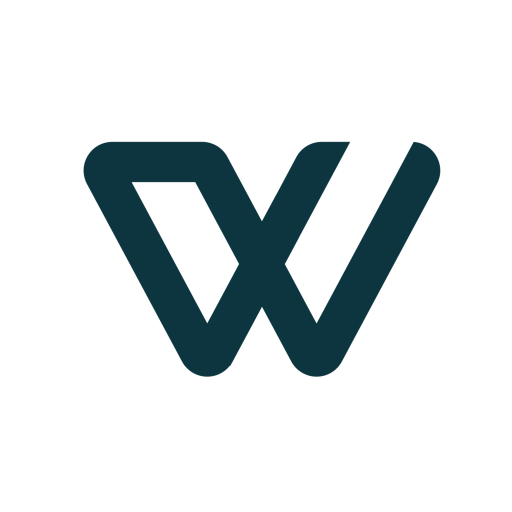

Leave a Reply